|
View/Save your collection
Save your Collection
-
When you are done, or if you need to go somewhere
in the middle of your work, just click on the Save Collection
Button (Figure 1), select directory you want to save and E2 will save all
of your collection data with Playlist so you can come back at a later time
and continue to work on it (use Open Playlist in Playlist Menu)
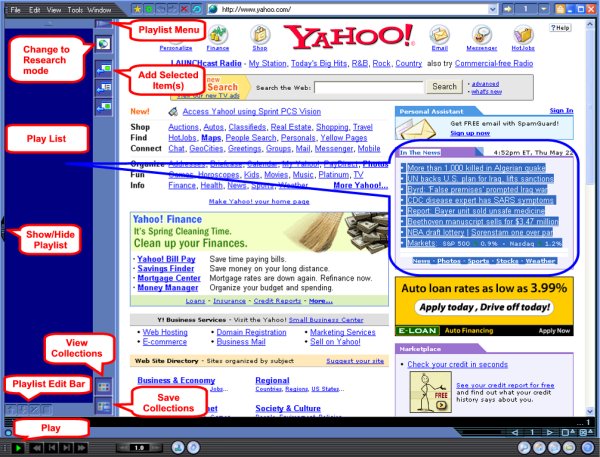
Figure 1
View your Collection
-
At any time, you can view what you have collected so far by double click on
the
item you like to review in the Playlist, or click on the View Collections button (Figure
1) to view all. Below is a sample output.
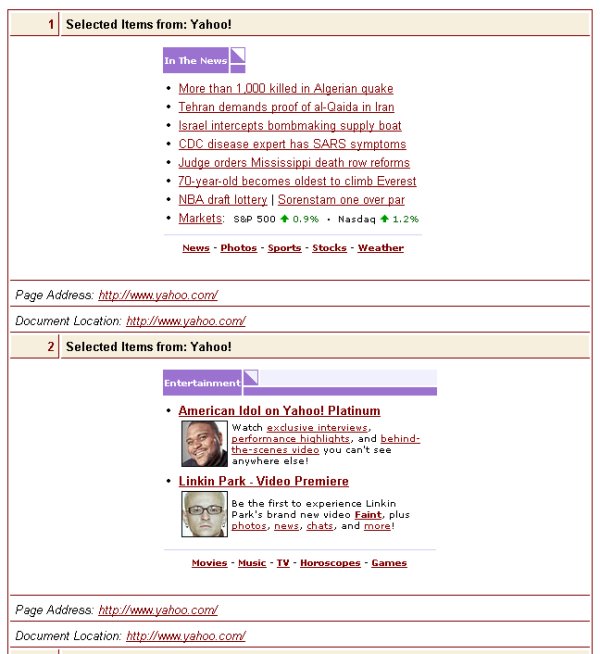
Figure 2
-
Remember all
links you see in your collection should work as it supposed to be in the
main page
-
You can
change the look of your collection output by clicking on the View Collections
button (Figure 3) with the RIGHT mouse button and check or uncheck
options in the popup menu, and then click View Collections button
again (this time with the LEFT mouse button) to see the output changes.
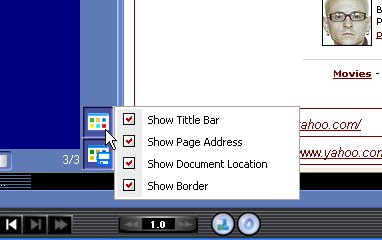
Figure 3
-
Feel tired?
You can sit back now, and click on the Play button (Figure 1) in Media Control Bar to
enjoy your collection in a slide show format ...
Note. What we
have shown you so far - It's just a way to do it. In E2 many steps above can be
accomplished by more than one way. You can easily find them by yourself.
Document No. 010002 |