|
Extra Options
We did make some extra options that require set up
from you if you would like to use them. For example: you can set your F12 key
to perform a quick-hide, to quickly get sensitive materials off the
screen without closing E2 or losing documents, nothing will be shown on the
display until you press F12 key again...
The following options can be
used to assign to a function key
-
Activate First Tab
-
Activate Last Tab
-
Activate Previous Tab
-
Activate Next Tab
-
Open a New Tab
-
Close current Tab
-
Close All
-
Close All except first Tab
-
Close All except current Tab
-
Quick Shut Down
-
Hide/Show Me (Quick-Hide)
-
Open Start Page(s)
-
Open Search
-
Open My Folder
-
Hide/Show all Menu and Toolbars
-
Change Media Control Tool Bar
To program a function key
-
Select Options in the Tool menu to
bring up Internet Options window
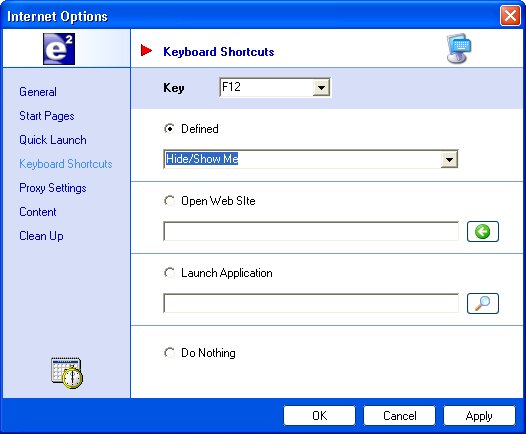
Figure 1
Click on Keyboard Shortcuts to bring up
Keyboard Shortcuts Tab
Select a Key from KEY drop-down box
Select action for the Key in DEFINED
action drop-down box
Click APPLY before you select another key
for programming.
As you can see from Internet Options Window, you
can also program a key to open a web site, or launch an application for you.
These settings will take affect
immediately, you do not need to reboot or
restart E2.
Document No. 010012 |